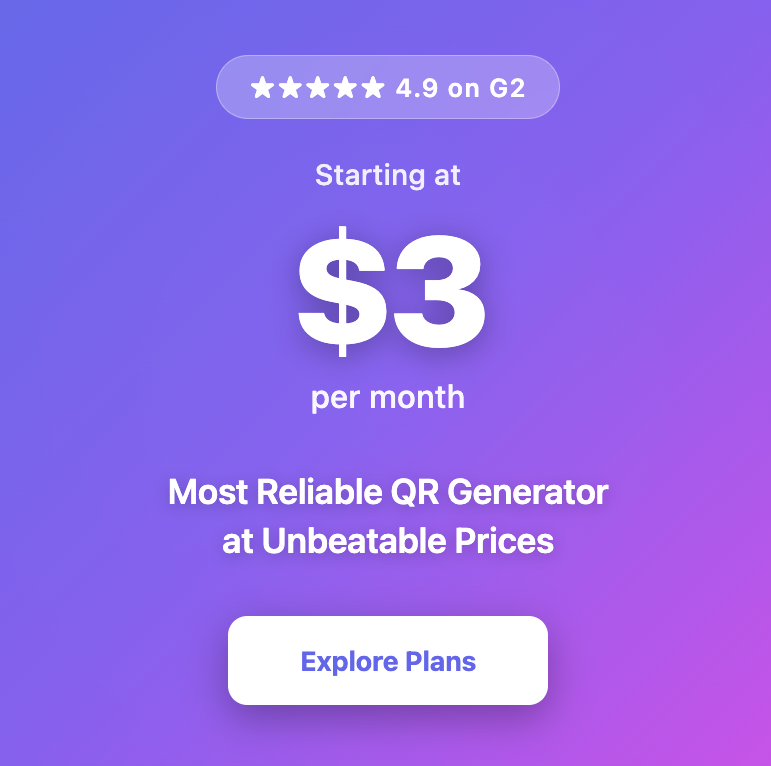How to Edit a QR Code After Printing (Without Reprinting Everything)
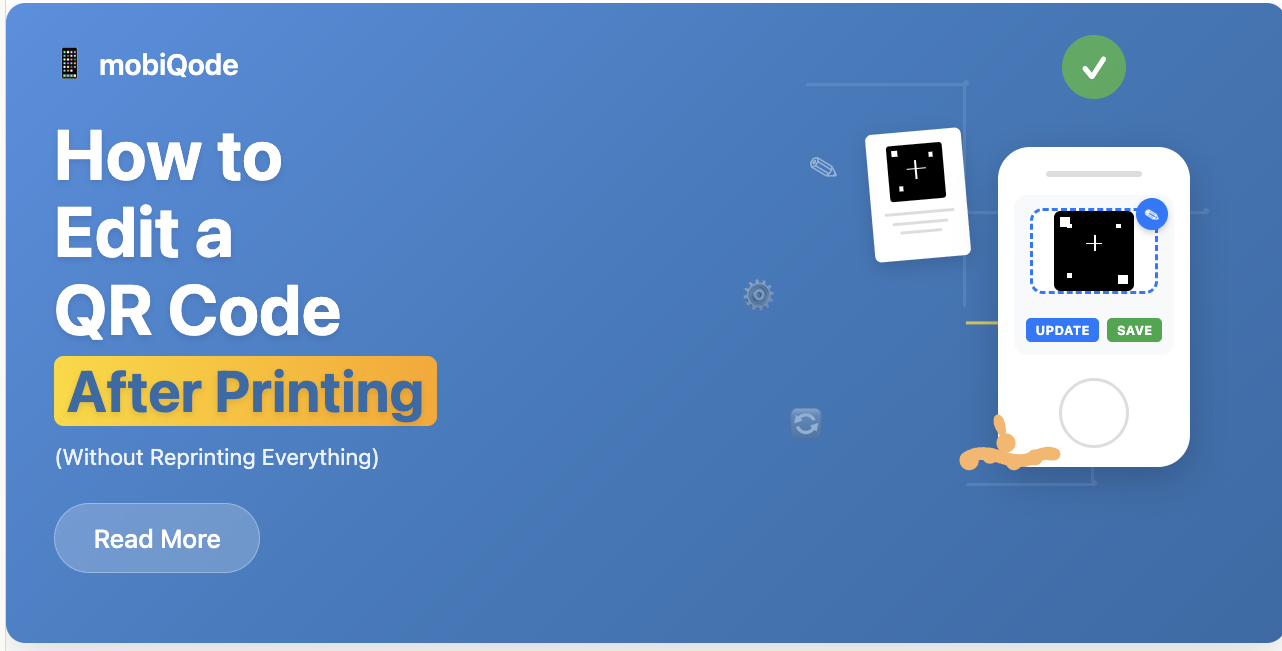
Edit QR Codes After Printing
Never reprint business cards or flyers again
Ankita
Founder & CEO, mobiQode
I’ve watched too many businesses waste money reprinting materials just because their QR code destination changed. That’s why mobiQode focuses on dynamic QR codes – you can update where they point without touching the printed materials.
💸 When You Need to Update QR Codes
New domain or rebrand
Phone, email, address
New landing pages
UTM parameters
Typos or broken links
🔄 How Dynamic QR Codes Work
Update destinations without reprinting anything
Gets redirect link
Code works forever
Change destination
No reprinting needed
✅ What You Can Edit Anytime
Full control over destinations, tracking, and content
Any website or link
Documents, images
vCard information
Campaign tracking
Campaign destinations
Tracking preferences
Stop wasting money on reprinting. Start using dynamic QR codes.
For many small businesses, printing QR codes on business cards, menus, or flyers feels like a smart move. But what happens when your website changes, contact details need updating, or a campaign link expires? With static QR codes, these updates mean reprinting everything — a costly and time-consuming process.
That’s where dynamic QR codes solve the problem. Unlike static codes, dynamic QR codes let you edit a QR code after it’s already printed. This means your business cards stay relevant, campaigns stay flexible, and mistakes don’t require a full reprint.
In this guide, we’ll show you why editable QR codes are essential and how you can use a reliable QR code generator to make them work for your business.
Can you really edit a QR code after printing?
The short answer: yes, but only if you’re using dynamic QR codes.
A static QR code is fixed. Once created, its link cannot be changed. If you realize you made a typo, used the wrong landing page, or need to update your information, the only option is to reprint the material.
A dynamic QR code, on the other hand, instead of storing the final URL directly, contains a short redirect link that you control from your dashboard. That means you can update the QR code’s destination at any time.
It’s important to note that while you can’t change the visual design of a printed QR code, you can edit the destination it points to. This makes dynamic QR codes 100% editable and far more practical for long-term use without the need for reprinting everything (or anything).
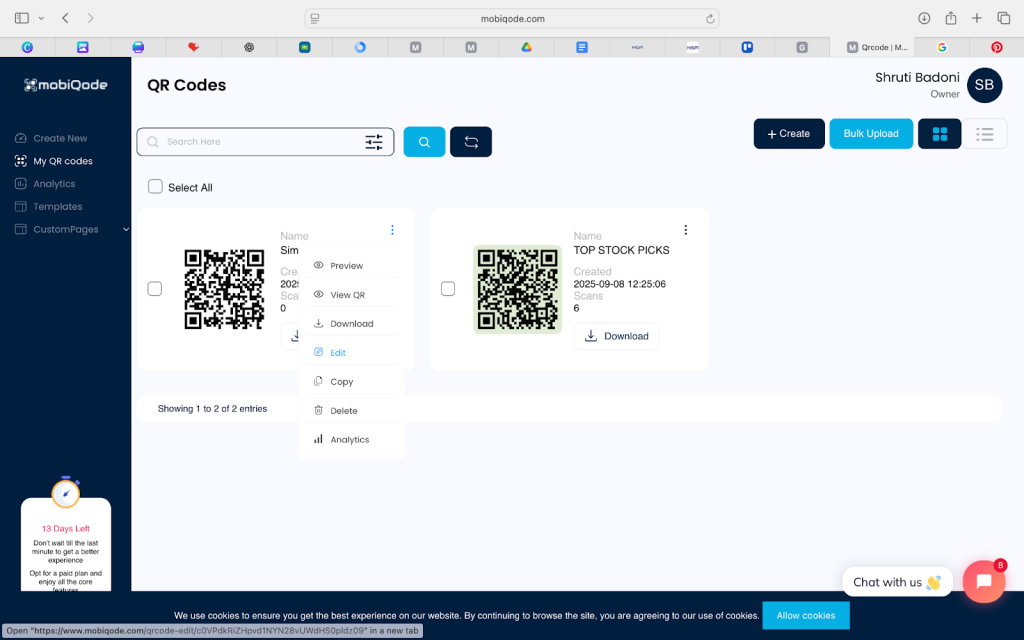
Common reasons you may need to edit a QR code
- Website URL changes or rebrands: If your site is redesigned or you switch to a new domain, you’ll want your QR code to reflect the update
- Updated contact details: Phone numbers, email addresses, or office locations often change as businesses grow. Instead of redesigning your business cards, you can update the QR code to reflect the latest information
- Switching campaign landing pages: Marketing campaigns evolve; you may want to swap the landing page mid-campaign
- Adding UTM parameters for tracking: Campaign performance depends on accurate tracking. If you forgot to add UTMs, you can edit the QR code later and still collect valuable data
- Correcting typos/mistakes: Mistyped URLs or broken links can easily be fixed with editable QR codes
Instead of reprinting every business card or flyer, you can simply log in to your editable QR code generator dashboard and update the destination instantly.
How dynamic QR codes work
A dynamic QR code doesn’t store the final link directly. Instead, it stores a short redirect URL. This redirect acts as a pointer, which you can change at any time.
Here’s how it works in practice:
- You generate a QR code through your QR code generator. Instead of encoding your website directly, the code encodes a redirect link
- When someone scans the QR code, their device connects to the redirect link
- The redirect forwards them to the current destination you’ve set in your dashboard
This setup gives you total control. For example:
- If you’ve printed a flyer linking to Event A, once it’s over, you can update the same QR code to point to Event B.
- If you’ve added QR codes to printed menus, you can switch them to highlight seasonal specials without reprinting.
- If you’ve shared a QR code on your business card, you can still keep your contact details updated without redesigning or reprinting new cards.
Dynamic QR codes also come with advanced features like scan tracking. You can monitor the number of scans, locations, and device types, helping you measure ROI on offline campaigns. Learn more about dynamic vs static QR codes to see why flexibility matters.
Step-by-step: How to edit a QR code after printing
Here’s how simple it is to update a dynamic QR code:
- Log in to your QR code generator account.
- Find the dynamic QR code you want to update.
- Update the destination. This could be a URL, vCard, PDF, image QR codes, or even video QR codes.
- Save changes so the redirect updates in real time.
- Add UTM parameters to improve tracking across campaigns (optional).
- Test the QR code by scanning it to confirm the new destination works.
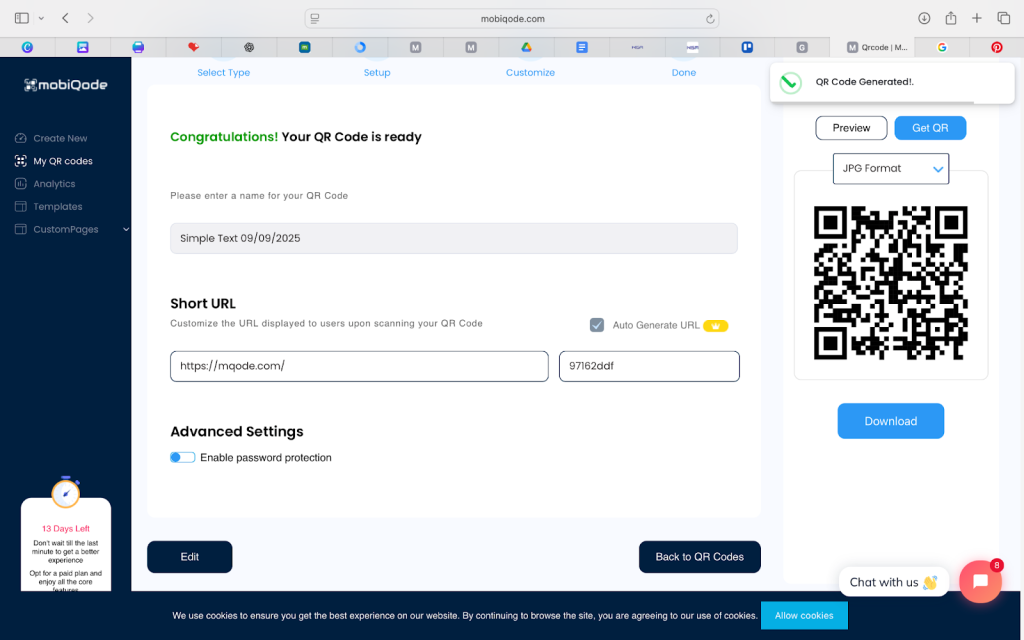
With these steps, the same printed QR code now directs your users to the new content without requiring any reprinting.
What you can and can’t edit after printing
Dynamic QR codes are flexible, but it’s important to know their limits.
What you can edit:
- Destination URLs, PDFs, contact cards, images, or files
- Landing pages and campaign links
- UTM parameters and tracking tags
- Scan analytics and settings
What you can’t edit:
- The physical placement of the QR code on printed material
- The visual design, size, or colors of the printed QR code
In short: you can’t change how the QR code looks once printed, but you can always update where it leads.
Why dynamic QR codes are the smarter choice to avoid reprinting
Once a static QR code is printed, it’s locked forever. Any mistake or update means reprinting the QR code for every single asset. Dynamic QR codes, however, give you the power to edit a QR code anytime, keeping your business cards, menus, and flyers relevant without added printing costs. For small businesses, this flexibility saves money, reduces waste, and ensures your marketing stays up-to-date.
Try our Mobiqode’s dynamic QR code generator today to create editable QR codes you’ll never need to reprint.
Create Your QR Code
Choose the perfect generator for your needs
All QR Code Generators
Explore all our QR code generation tools in one place
Link QR Code
Convert any URL into a scannable QR code
vCard QR Code
Share contact information instantly
WiFi QR Code
Easy WiFi network sharing
Text QR Code
Encode any text message
Image QR Code
Share images through QR codes
Video QR Code
Link to videos with a simple scan
Menu QR Code
Digital menus for restaurants
Social Media QR Code
Connect all your social profiles
Facebook QR Code
Direct link to your Facebook page
PDF QR Code
Share PDF documents easily
App QR Code
Promote mobile app downloads
Business Card QR Code
Digital business cards made simple
Business QR Code
Professional QR codes for business