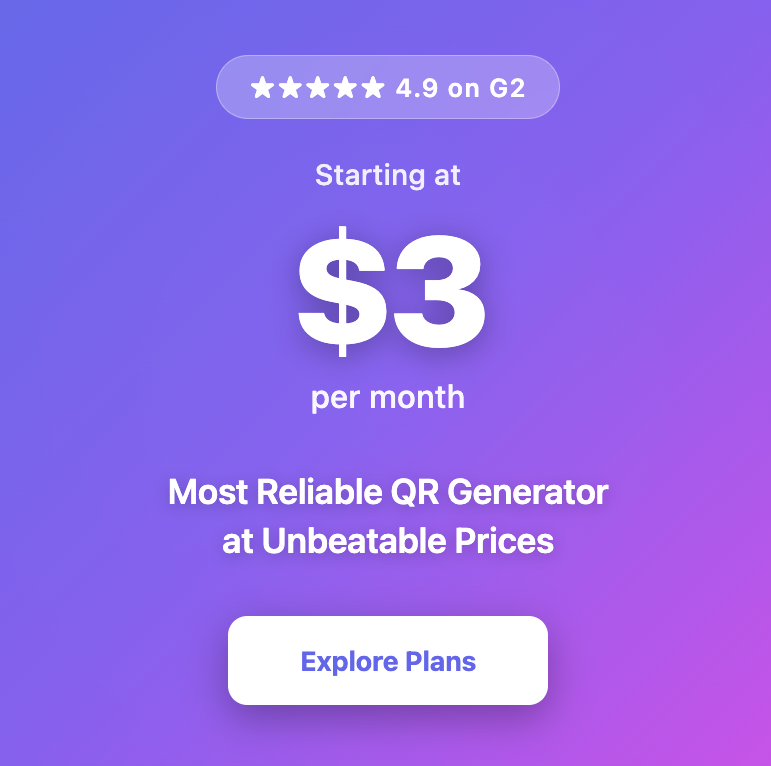Google Form QR Codes: How to Create QR Codes For Google Forms
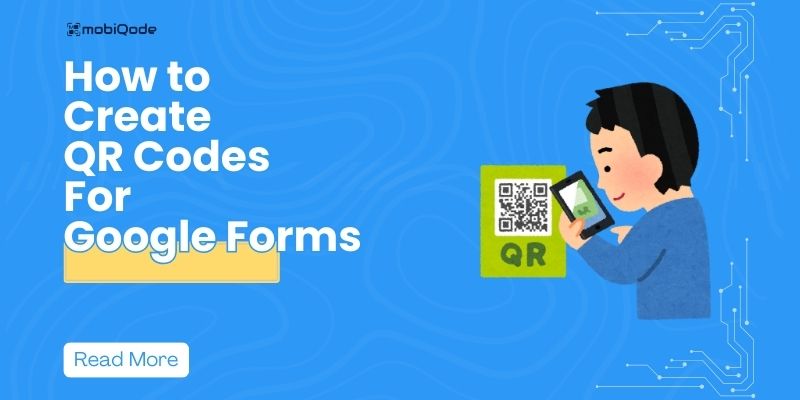
Imagine this: You’re organizing a major college career fair with hundreds of students flowing through multiple booths. You need to collect feedback from each student about their experience. However, handing out paper surveys is a logistical nightmare, and manually sharing long Google Form links is time-consuming and error-prone.
This is where QR codes for Google Forms become your perfect solution.
By learning how to create QR codes for Google Forms, you can transform those lengthy URLs into scannable codes that students can access instantly with their smartphones.
Plus, a QR code ensures higher response rates since participants can complete your form on the spot without typing complex URLs or searching through their emails.
What is a Google Forms QR code?
A Google Forms QR code is a scannable code that instantly redirects users to your specific Google Form when scanned using a smartphone. When you create a QR code for a Google Form, it converts the form’s long URL into an easily accessible visual pattern. This QR code eliminates the need to manually type or share complex form links, making data collection more efficient and user-friendly.
Source: Pinterest
Why should I create a Google Form QR code?
Instant access
Users can scan and access your form immediately with their smartphones, eliminating the hassle of typing long URLs or searching through emails. A Google Form QR generator turns complex links into instant connections, making your forms accessible with a quick scan.
Higher response rates
A form with QR code reduces friction in the feedback process, encouraging more people to complete your surveys on the spot. When participants can access forms instantly, you’ll see a significant boost in completion rates.
Professional appearance
QR code generators with Google Form capabilities elevate your marketing materials, giving them a modern, tech-savvy look that resonates with today’s digital-first audience.
Error-free distribution
Say goodbye to typos in URLs or broken links. A QR code for Google ensures users land exactly where they need to, making your data collection process foolproof.
Print integration
Seamlessly incorporate your QR codes into physical marketing materials, event displays, product packaging, or classroom handouts without cluttering the design with lengthy URLs.
Cost-effective solutions
Eliminate printing costs for paper surveys and reduce environmental impact while making data collection more efficient and eco-friendly. You can also make a free Google Form QR code with mobiQode.
Real-time analytics
Get instant responses as people scan and submit, enabling immediate data analysis and quick decision-making. This real-time feedback loop helps you stay agile and responsive to participant input. What’s more, you can compare the number of scans for the form and the number of forms filled to analyze the success of the QR code.
Cross-platform compatibility
Whether users have iOS or Android devices, these codes work seamlessly across all platforms, ensuring universal accessibility.
Use cases of Google Form QR codes
Here are five powerful ways to leverage QR codes for your Google Forms:
Event management
Turn Google Form into a QR code on banners and badges to transform event registration. Place transparent QR codes on photo walls or reception desks during conferences, workshops, or trade shows for seamless check-ins and instant feedback collection.
Educational institutions
Teachers can make QR codes from Google Forms for interactive assignments and assessments. Display QR codes on classroom walls for daily attendance, homework submission, or quick pop quizzes that students can access from their devices.
Retail feedback
Enhance customer experience by placing dynamic QR codes on receipts, product packaging, or at checkout counters. These codes can link to real-time satisfaction surveys that help track customer sentiment.
Restaurant reviews
Place codes on dining tables, bills, or menu cards to allow customers to share their dining experience instantly. Create separate forms for food quality, service, and ambiance feedback.
Healthcare services
Streamline patient feedback by displaying QR codes in waiting rooms, consultation rooms, or discharge papers. Healthcare providers can collect valuable insights about service quality through anonymous submissions while maintaining patient privacy.
Employee training & development
Place Google Form QR codes on training materials, employee handbooks, or around office spaces to facilitate quick access to skill assessments, training feedback forms, or internal surveys. With dynamic QR codes, you can ensure that different forms get updated as training modules change, without reprinting materials.
How to make a QR code for a Google Form
Step 1: Sign up for mobiQode
First, sign up to mobiQode, the dynamic QR code generator.
Step 2: Log in and choose the website URL
Once you complete your registration, you can start creating your QR code for Google Forms.
But first, copy the Google Form URL. To do this, go to Google Forms and choose the form you want to share. Then click on Send in the top navigation. You will see a pop-up window from where you can copy the URL.
Now, go back to mobiQode. Log in and choose the website URL from the QR code options.
Step 3: Create and customize your Google Form QR code
Once you add your Google Form URL, you can customize the look and feel of the QR code.
Select your preferred QR code style and customize its appearance to match your branding. Adjust the colors, add your logo, and modify the shape of the code’s edges.
The best part is that mobiQode allows you to create dynamic QR codes. That means you can update the linked form without creating a new code.
Step 4: Test and download the code
Before finalizing, scan your QR code with different devices to ensure it works correctly and redirects to the right Google Form.
Once verified, download your QR code in your preferred format (PNG, SVG, or PDF) for high-quality printing. Save both high and low-resolution versions for different use cases.
That’s all! In four easy steps, you can create and customize your Google Form QR code easily.
Static vs dynamic QR codes for Google Forms
- A static QR code directly links to a fixed URL. Once created, you can’t change the destination. This is fine if you never want to change the data in your form link. For example, if you’re creating a feedback form for a one-time event, static code will work well.
- A dynamic QR code gives you the flexibility to edit information anytime. You can first create a QR code, then update the target Google Form later without reprinting the code. It also comes with advanced features like analytics, password protection, and expiry settings.
If you’re planning recurring surveys or want to analyze how many users scanned your QR code, choose dynamic codes. mobiQode’s QR code generator supports both options, making it easy to turn a Google Form into a QR code.
How to track Google Form QR codes?
To track scans on a Google Form QR code, use a generator that supports dynamic QR codes and built-in analytics. These tools let you monitor when, where, and how often your QR code is scanned, including device types and locations. Platforms like mobiQode make it easy to manage, edit, and track your code performance from a central dashboard.
Transform your data collection process with QR codes for Google Forms
Creating QR codes for your Google Forms is more than converting URLs into scannable codes. It’s about making data collection more efficient, professional, and user-friendly. From streamlining event registrations to gathering customer feedback, QR codes can significantly enhance how you interact with your audience.
mobiQode helps you generate a QR code for a Google Form in just minutes. It offers a comprehensive solution that combines ease of use with powerful customization options. You can experience these capabilities firsthand with its 14-day free trial, allowing you to create dynamic QR codes, customize their appearance, and track their performance while ensuring your data collection process remains seamless and professional.
So, are you ready to elevate your Google Forms experience? Start creating your first QR code today and discover how it can transform your data collection workflow.
FAQs
Can I edit a Google Form link after generating a QR code?
You can only edit a Google Form link after generating a QR code if you’ve created a dynamic QR code. Static QR codes are fixed. Once generated, they permanently store the original URL and cannot be changed.
However, dynamic QR codes allow you to update or replace the destination link anytime, even after the code is printed or shared. This is particularly helpful if you’ve updated the Google Form, changed its structure, or want to link to a different form altogether. Just log into your dynamic QR code platform, update the link, and the same QR code will direct users to the new version. It saves time, avoids reprinting, and keeps your campaigns flexible.
Can I see who scanned my QR code?
You can track scan activity, but you typically can’t see exactly who scanned your QR code, unless you pair it with a form or login. Dynamic QR codes offer detailed analytics such as the number of scans, scan times, locations, devices used, and more.
However, this data remains anonymous by default for privacy reasons. If you need to know who scanned it, consider linking the QR code to a Google Form, sign-up page, or gated content that collects user information after scanning. This way, you maintain privacy compliance while gathering meaningful insights. Always use a trusted QR code generator that offers built-in analytics and GDPR-compliant data tracking. It’s a reliable way to measure engagement, optimize campaigns, and understand how your content is being accessed.
QR Code Tools & Guides
Generators, tutorials, and expert tips