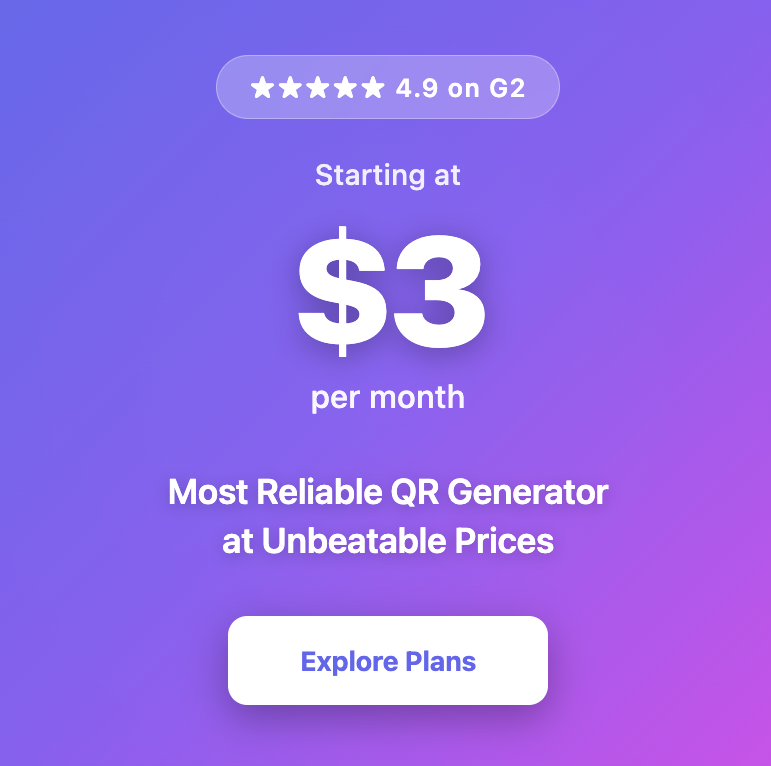How to Create QR Codes for Business Cards
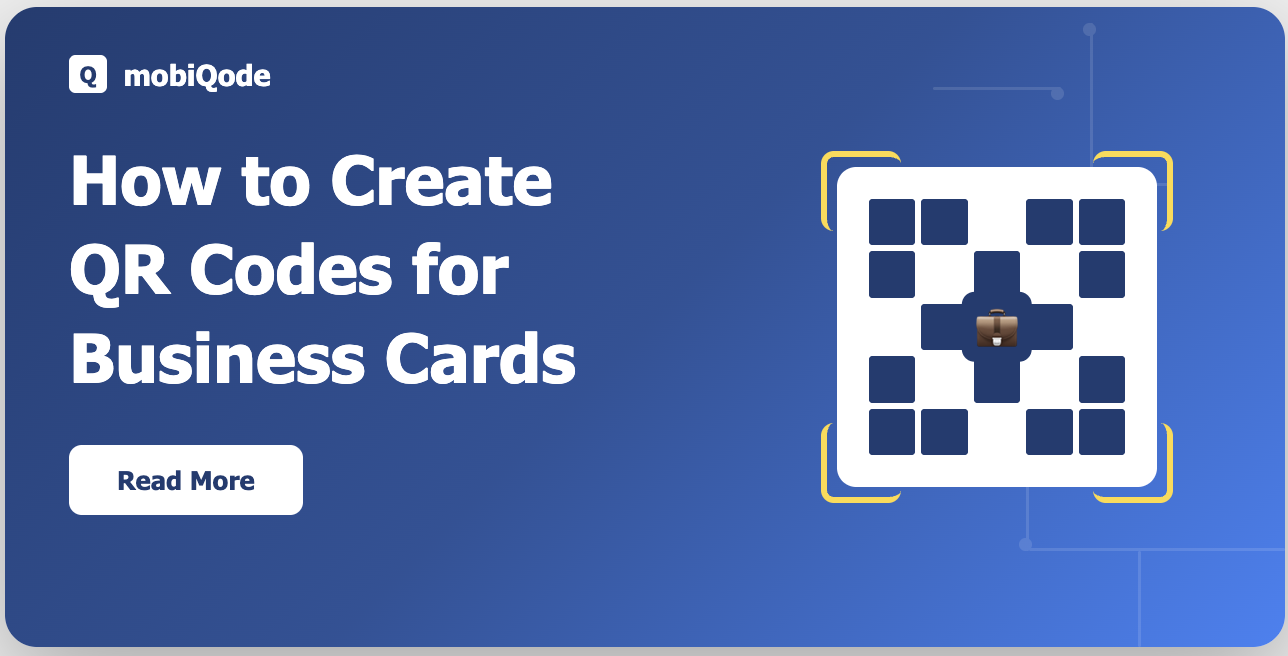
Traditional business cards can end up misplaced, and even when kept, the information can be tedious to type out. Most people who take your business card hardly ever look at them again. Missing quick ways to connect can lose you potential clients or partners. Add a QR code on your business card, and they can instantly check out your website, portfolio, or contact info with a single scan. In this guide, we’ll break down how to make QR codes for your business cards.
Benefits of putting QR codes on business cards
Instant connections
One quick scan drops your contact straight into their phone, without typing or hassle. People won’t lose your info, making follow-ups way easier.
Drives website traffic
Send people directly to your site, portfolio, or product page in seconds. Turn your offline networking into actual online engagement that counts.
Saves printing costs
Update your info anytime with a dynamic QR code instead of printing new cards. Saves cash and cuts down on waste too.
Creates professional impression
A sleek, interactive card instantly makes you look sharp and modern. Clients and partners see your brand as innovative and on top of trends.
Tracks engagement
With dynamic QR codes, you can monitor scans, helping you understand what drives interest. These insights let you refine your marketing and networking strategies with real data.
What can a business card QR code link to?
Your QR business card can connect people to almost any digital destination. Here are some high-value use cases for small businesses:
vCard / digital contact card
Business QR codes let people grab your phone, email, and address in one scan. No typing, no mistakes and your info lands in their contacts perfectly every time.
Company website or landing page
Pop a business QR code on your card and send people straight to your homepage or a special lead page. They can check out your services right after meeting you, easy and fast.
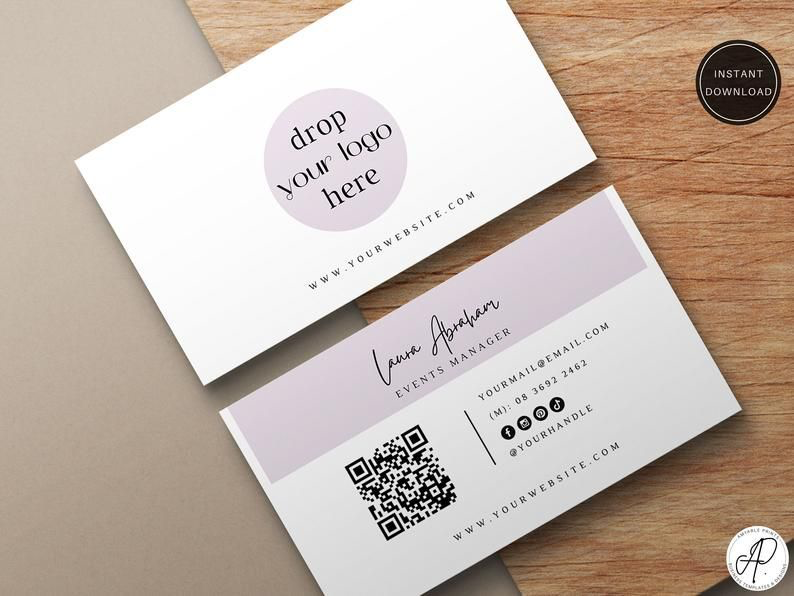
Portfolio, product catalog, or menu
Business QR codes are perfect for freelancers, creators, or restaurants showcasing their work or offerings. A scan gives immediate access to visual proof of your skills or products.
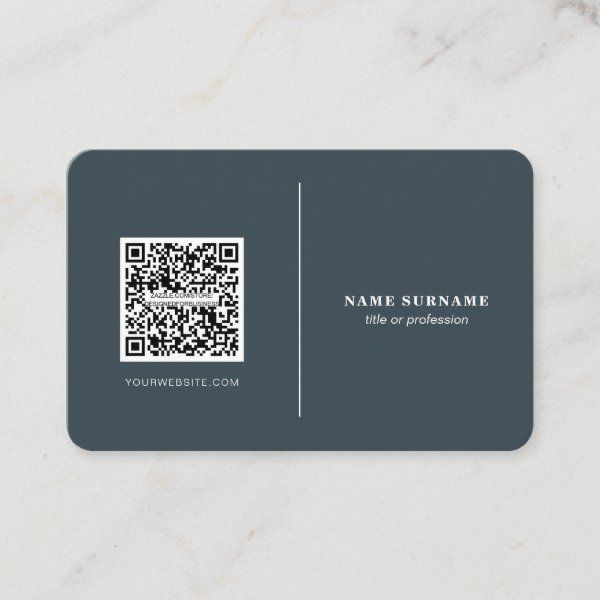
Booking page or calendar link
Consultants and service providers can let prospects book a meeting instantly with a business card QR code. This removes back-and-forth communication and speeds up conversions.
Social media profiles
You can build brand presence by linking to your business’ Instagram, LinkedIn, or Facebook pages. A single scan helps contacts follow and engage with your brand in seconds.
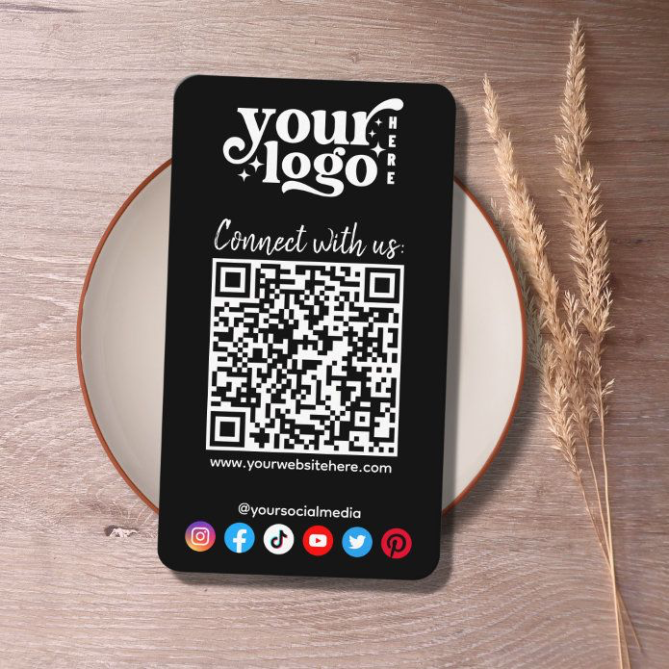
Payments or donation page
Business QR codes are awesome for small shops, freelancers, or NGOs to grab payments anytime, anywhere.

How to create QR codes for business cards (step by step)
Step 1: Choose a reliable dynamic QR code generator
Use a secure, GDPR-friendly tool like Mobiqode. Dynamic codes let you update stuff anytime, so no more wasting money on reprints.
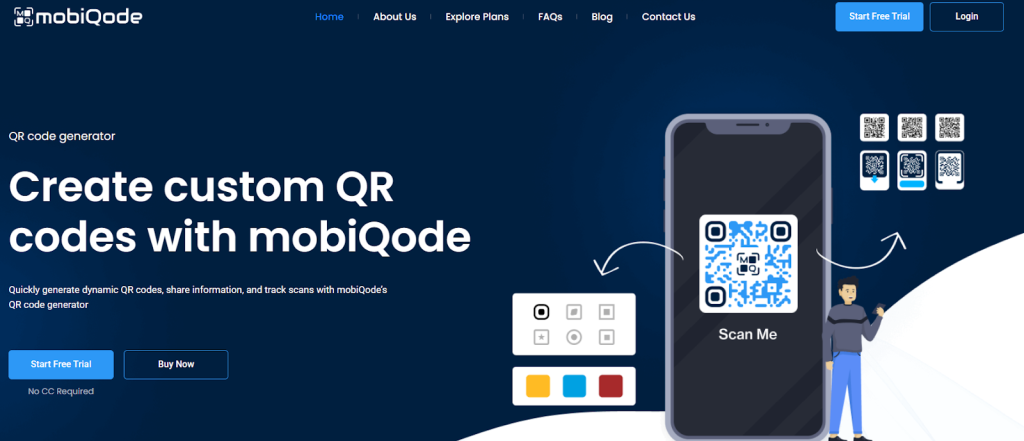
Step 2a: You can use vcard or digital business card option
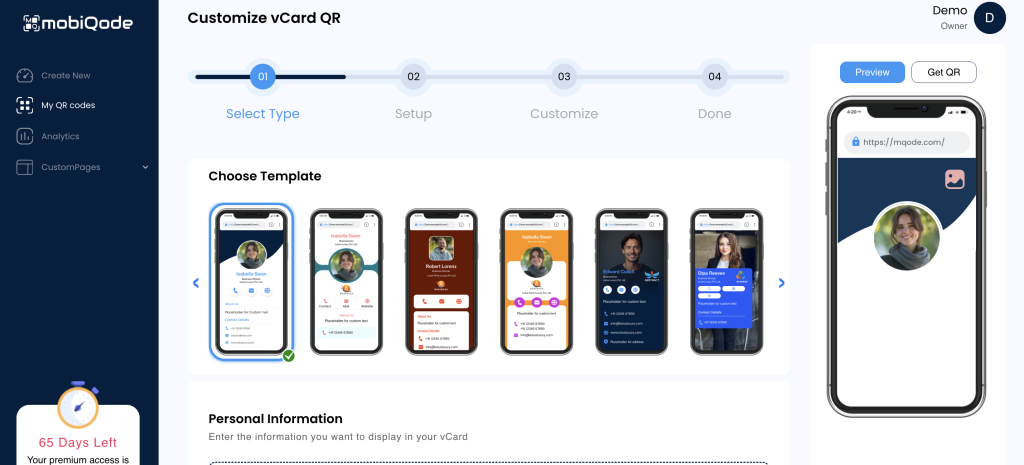
Step 2b: Or you can just enter your website /link destination
Think about what you want people to see: your contact card, website, booking page, or even a Google Form for feedback or sign-ups.
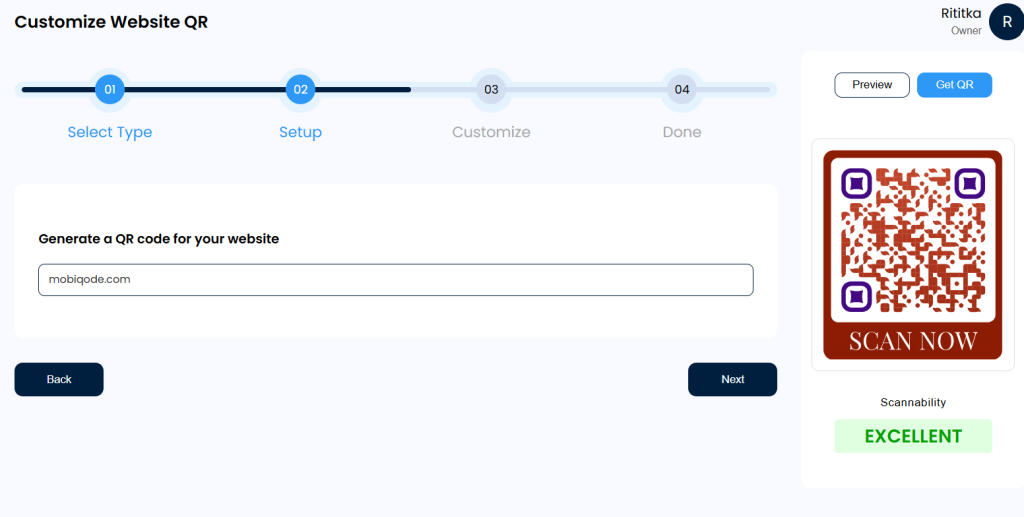
Step 3: Customize the design
Tweak colors, patterns, and add your logo to match your brand. You can even make image or video QR codes.
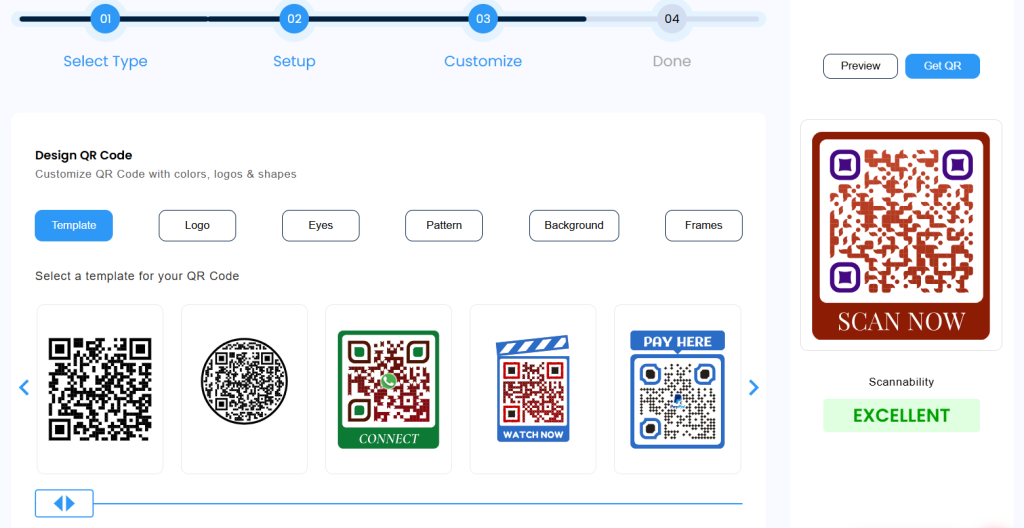
Step 4: Test before printing
Scan it on a few phones and make sure it actually works without hiccups.
Step 5: Export in high-res
Export it nice and sharp so it looks good on your cards or anywhere you print it.
Step 6: Place strategically on your card
Don’t make it tiny or hide it in clutter. Best spots are in the back of the card or bottom-right, easy to scan, no second-guessing.
Best practices for designing QR codes on business cards
Your QR code should look clean and actually work, nobody wants to struggle scanning it. Keep it simple, but make it look good. Here’s the deal:
- Size matters: Make it at least 1 x 1 inch so it scans easily. Don’t make it tiny or people will struggle.
- Give it space: Leave some white around it so scanners don’t freak out with nearby text or designs. A little breathing room helps.
- File type: Go with a PNG and a transparent background so it blends nicely with your card. No ugly blocks or clashing colors.
- Branding balance: Throw in your brand colors, but make sure there’s enough contrast for the code to actually scan. Looking good is one thing, scanning is another.
- Add a CTA: Write something like ‘Scan to save my contact’ or’“Scan to see my portfolio’ to get people to take action. Don’t just leave it hanging.
Upgrade your business cards with Mobiqode’s QR code generator
Adding a QR code to your card is one of the easiest ways to level up your networking game. People can save your contact instantly, peek at your website, portfolio, or booking page, basically bridging offline and online without any fuss.
With dynamic QR codes, you can skip reprints, keep your info fresh, and even track who’s scanning. Mobiqode makes it super easy to create fully customizable, editable, and trackable QR codes. Your business cards instantly look smarter, more professional, and way more useful.
How to Create QR Codes for Business Cards
Transform your networking game with smart, digital QR code business cards that leave a lasting impression
“In today’s digital world, your business card should be as dynamic as you are. QR codes bridge the gap between physical networking and digital connections, making it effortless to share your information and stay memorable.”
🌱 Say goodbye to paper waste and outdated information. With QR code business cards, you can update your details anytime and never run out of cards to share!
3 Simple Steps to Create Your QR Code Business Card
Choose Your Card Type
Select from digital vCard, business landing page, or social media hub. Each is optimized for instant sharing and mobile compatibility.
Add Your Information
Enter your contact details, links, and branding. Include phone, email, website, social profiles, and even your company logo.
Generate & Share Your QR Code
Get your unique QR code instantly. Print it on cards, add it to email signatures, or display it at events. Update anytime without reprinting!