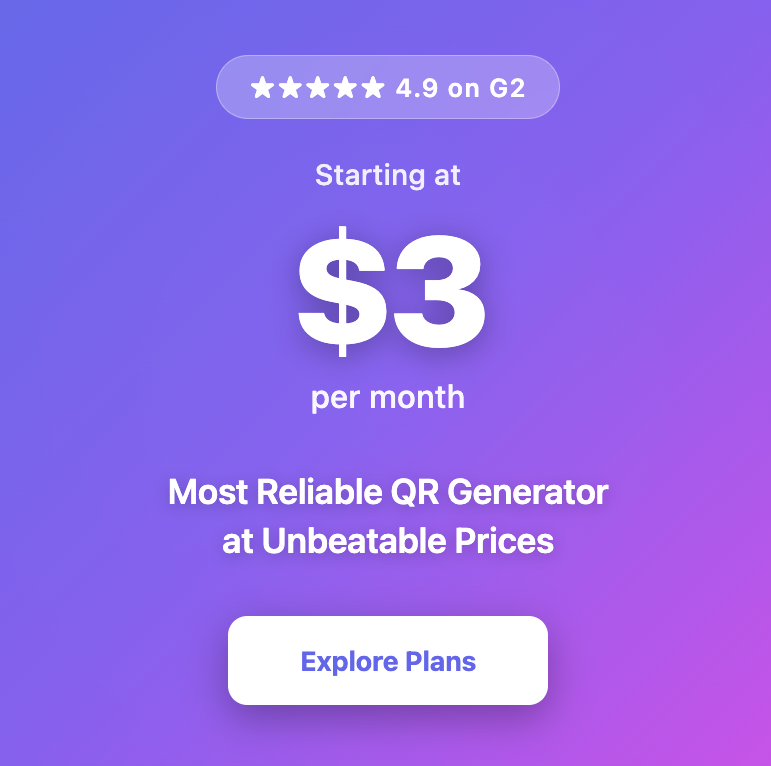How to Combine Multiple PDFs into One QR Code
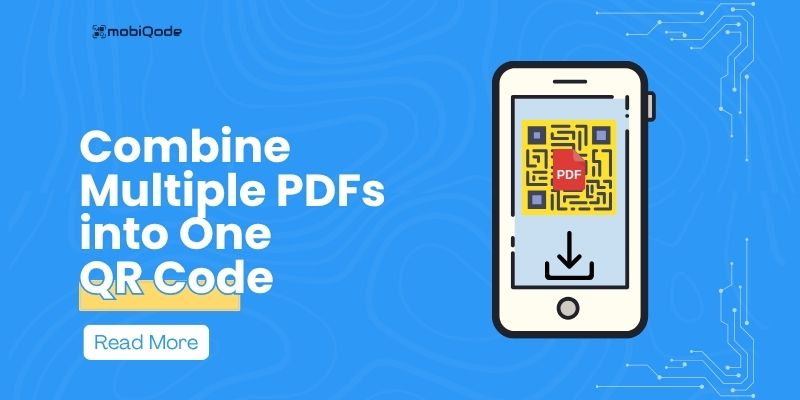
Generate a QR code for your PDF with mobiQode
PDF QR Code Generator
Create scannable QR codes for your PDF documents
PDF Document QR Code
Convert your PDF files into easily scannable QR codes
Other Document QR Solutions
Benefits of PDF QR Codes
- Instantly share documents without email attachments
- Reduce printing costs while sharing content
- Track scan statistics to measure document engagement
- Update documents remotely without replacing QR codes
- Add interactivity to printed materials
Merging PDFs might seem like the easiest way to share multiple documents, but it’s not. Large, clunky files are hard to use and even harder to update.
A better solution: use a multi-link QR code that leads to a single, mobile-friendly landing page, where users can download each PDF (menus, forms, or brochures) individually. It’s cleaner, faster, and easier to manage. In this guide, we’ll show you exactly how to set it up.
The problem with merging PDFs into one file
Merging multiple PDFs into one file might seem simple, but it creates more problems than it solves, especially for small businesses trying to manage mobile-first, branded communication.
Hard to organize
When you merge multiple PDFs, everything gets flattened into a single document. There’s no built-in table of contents, no easy navigation between sections, and no way to show users which file is most important. A multi link QR code generator solves this by letting you present each PDF as a separate, clickable link on a clean landing page.
Large file sizes can be slow to open
Combining PDFs often leads to one bulky file. These large files are slow to load, especially on mobile devices with limited bandwidth or older hardware. A PDF QR code generator lets users open only the files they need, keeping things fast and accessible.
Difficult to update
Need to change just one document in your merged PDF? You’ll have to remake the entire file and resend it. With a dynamic QR code generator, you can swap out or update specific links behind the code, no need to reprint or redistribute anything.
Not mobile-friendly or branded
A single merged file doesn’t adapt well to mobile screens and offers zero branding options. A QR code landing page gives you a chance to design the experience, use your logo, and make it visually fit your business.
No analytics or control once shared
Once a merged PDF is out in the world, you lose visibility. You can’t see who opened it, what they looked at, or for how long. A multi URL QR code comes with analytics, see what’s getting clicked, what’s being ignored, and update links anytime.
The better alternative: A multi-link QR code
Here’s why a QR code with individual links to each PDF is a better solution than merging files:
One scan gives access to multiple PDFs
With a multi link QR code, there’s no need to bundle everything into one file. You can link each PDF individually on a single landing page, making it easier to organize and present content. This works well for businesses with different documents for different services or audiences. With a QR code generator like mobiQode, you can easily add multiple PDFs and customize your QR code.
Cleaner layout and easier navigation
Using a multi URL QR code, you can display file names clearly and even group PDFs by type. Instead of scrolling through one long document, users just tap the link they need. This makes the experience faster and more user-friendly, especially on mobile.
Faster access and lighter load
Merged PDFs can be large and slow to open. A PDF QR code generator helps users load only the document they need. It’s more efficient, works better on slower networks, and respects your customers’ time and data.
Easy to update without reprinting
Dynamic QR code generators let you change the links behind your QR at any time. If a PDF needs to be updated, swapped, or removed, you don’t need to print your QR code again. This is especially useful for menus, schedules, or time-sensitive documents.
Better mobile experience and analytics
A QR code landing page is designed for mobile use. It’s easier to read, tap, and scroll. You also get tracking features, so you can see which files get opened, how often, and make decisions based on real user behavior.
What to include in a QR landing page for multiple PDFs
Here’s what to include to make your landing page more useful, mobile-friendly, and easier for users to navigate:
Clearly labeled, downloadable PDFs
Upload each file, manuals, brochures, forms, guides, as individual, clickable links. This keeps things clean and lets users download only what they need. A multi link QR code helps prevent confusion by separating files clearly.
Organized sections with short descriptions
Group your PDFs under simple headers like “Setup Docs” or “Product Info” so users can scan and find what’s relevant. Include a short line of context under each file.
Extra links to supporting content
Go beyond just PDFs by including links to videos, contact forms, FAQs, or websites. These additions help answer common questions without sending users elsewhere.
Action-focused CTA buttons
Include clear buttons like “Download All,” “Book a Demo,” or “Contact Support.” These give users a direct next step once they’ve viewed your content and work especially well on mobile.
Branding elements that match your business
Upload your logo, adjust the colors, and choose fonts that align with your brand. A dynamic qr code generator lets you change these design elements or swap links later without updating the code itself.
Use cases for multi-PDF QR codes
Here are common ways small businesses can use one QR code to deliver multiple PDFs at once:
Product information kits
Use a QR code to share brochures, spec sheets, setup guides, and warranty info. It’s a simple way to give customers everything they need about a product with one scan.
Event materials
Bundle session schedules, speaker bios, venue maps, and sponsor details into one place. PDFs can be grouped by type, so attendees don’t have to search across emails or websites.
Restaurant menus
Restaurants can split menus by category, dine-in, takeout, drinks, or specials, and update them as needed. One QR code gives quick access to all current offerings.
Service package breakdowns
Let potential clients view pricing sheets, service options, and case studies in one location. PDFs stay organized and make it easier for customers to compare and decide.
Customer onboarding
Send new customers everything from welcome packets to setup instructions in a single scan. It keeps things neat, and they can access it anytime without needing to ask.
Conclusion
Stop merging files and start sending clean, branded links that actually work for your business. With a QR code with multiple links, your documents stay organized, mobile-friendly, and easy to update anytime.
With mobiQode, you can create a mobile-friendly landing page where each PDF is clearly labeled, grouped by category, and paired with your brand’s logo and colors. Add supporting links, track engagement, and update files whenever needed, all from one dashboard.
Whether you’re sharing product manuals, menus, onboarding kits, or event materials, mobiQode helps you deliver a cleaner, more professional experience with every scan.
Get started with a free 14-day trial—no credit card required.
Create Multi-Link QR Codes
One scan, unlimited possibilities
No credit card required • Setup in minutes