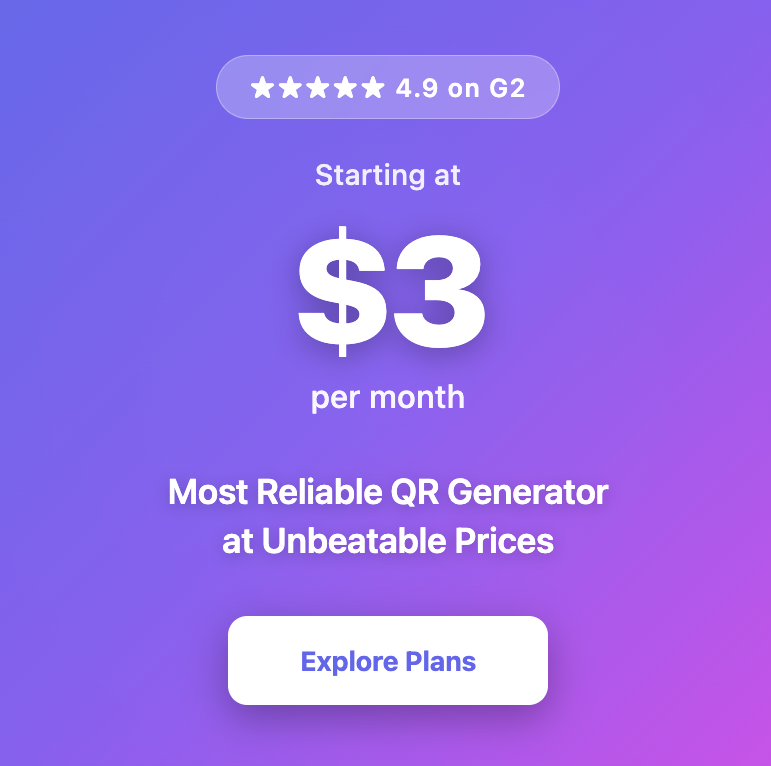How to Make a QR Code for a Website
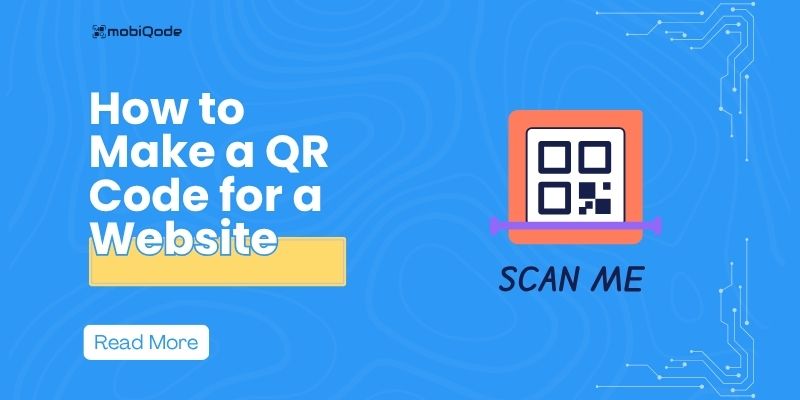
Create QR Codes for Your Website Links
Turn any URL into a scannable QR code—perfect for websites, landing pages, and digital resources
Ankita
Founder & CEO, mobiQode
Every business needs an easy way to bridge offline and online. With link QR codes, you can turn any printed material into a gateway to your website—no typing, no friction, just instant access. That’s the power we’ve built into mobiQode.
Why Use Link QR Codes?
Customers now expect instant access. If your storefront doesn’t lead them online, you’re leaving opportunities on the table.
QR codes connect physical interactions with digital actions by directing customers to your website. For small businesses with limited marketing bandwidth, QR codes provide a fast track to digital visibility without requiring coding and minimizing IT headaches.
This guide breaks down how to turn your everyday touchpoints into web traffic magnets—with a single, scannable QR code.
Static vs. dynamic QR codes
When creating a QR code for your website, it’s important to choose the right type: static or dynamic. Each has its own use case, but for most small businesses, dynamic QR codes offer more flexibility and insight, especially if you’re managing limited campaigns with limited resources.
| Feature | Static QR Code | Dynamic QR Code |
| Editable QR code | No, fixed forever | Yes, update anytime without changing the QR code |
| Scan tracking | Not available | Available, view scan counts, location, device type, and more |
| Custom branding | Limited (basic colors only) | Full customization–add company logo, brand colors, frames, free images, plain text and more |
| Best for | One-time campaigns, personal use | Business use, marketing, print materials, long-term use |
| Maintenance flexibility | Needs a new QR code for every change | One code, unlimited updates, no reprinting/redistribution costs |
Why dynamic QR codes work better for businesses?
For small businesses, dynamic QR codes reduce rework, save print costs, and improve performance data. It enables your small business to:
- Edit the destination URL anytime so your unique QR code remains valid even if your website link changes
- Track scans to understand when, where, and how often people interact with your custom QR codes
- Add custom branding like your logo and brand colors to maintain a professional, consistent experience across all customer touchpoints
How to create a QR code for your website (step-by-step)
Step 1: Choose the right QR code generator
Select mobiQode for its easy interface, branding features, and scan tracking — perfect for small teams managing QR codes.
Step 2: Enter your website URL
Paste the short URL where you want to drive traffic, whether it’s your homepage, a campaign landing page, or a specific product page.
Step 3: Customize your QR code
Make your dynamic QR code match your brand. mobiQode lets you change the color, add your custom logo, and select frame styles or shapes that stand out.
Step 4: Generate and download your QR code
Create your scannable QR code and download it in different high quality file formats (like PNG, JPG, SVG format, PDF file, and more) for print or digital use.
Step 5: Test it before using
Before sharing it with customers, scan QR codes on different devices and apps to ensure it works flawlessly.
Where to use your QR code
Flyers and brochures: Add QR codes to your flyers and brochures to instantly guide readers to exclusive offers, product pages, or campaign landing zones.
Storefronts and product packaging: A strategically placed QR code on storefronts and product packaging sends customers straight to your site for rich product information, seasonal offers, or how-to guides.
Business cards and invoices: Add a QR code to business cards and invoices that connects clients directly to your contact page, service listings, or even payment gateways.
Event booths or pop-up stores: With QR codes on banners or table setups, you can collect leads, share product demos, and follow up without stuffing bags with printed materials.
Menus and catalogs: Ditch static listings. Add QR codes to your menus and catalogs that point to live product pages, built-in ordering systems, or personalized landing pages.
Local ads and direct mail: Embed QR codes in local ads or direct mailers to guide customers to geo-targeted landing pages, boost foot traffic, and even measure response rates with built-in analytics.
Customer feedback forms: Collect smarter feedback, faster with a QR code on receipts, table tents, or digital displays can take customers straight to your online survey or review page.
Best practices for using QR codes effectively
Use high-resolution QR code images
Always generate high-resolution QR codes to ensure easy scanning across devices. For example, on printed flyers or product labels, a clear QR code reduces scanning errors and frustration.
Small businesses should use professional QR generators that provide high-quality QR code images to maintain brand credibility and increase customer engagement.
Avoid printing too small
Print QR codes at a minimum size of 2 x 2 cm to guarantee easy QR code scanning. For instance, on business cards or receipts, a too-small QR code might fail to scan, resulting in lost leads.
Small businesses can test print QR code samples before bulk printing to ensure optimal size and maximize customer interactions.
Make sure there’s enough contrast
Use dark QR codes on light backgrounds, such as black on white, to improve scan statistics. Avoid placing codes over patterned or colorful designs that can confuse QR code scanners.
Small businesses can maintain brand colors but should always prioritize contrast to provide a smooth, professional QR code scanning experience.
Always link to mobile-friendly pages
Link QR codes to mobile-optimized pages, like product detail pages or booking forms that load quickly on phones. For example, a café linking its menu should ensure the menu page is responsive.
Small businesses should test pages on multiple devices to avoid losing customers due to poor mobile phone experiences.
Track performance with analytics
Use dynamic QR codes that track scans by location, time, and device. For instance, a retailer can see which store location’s QR code drives more website visits.
Small businesses can then tweak mobile marketing efforts or update links without reprinting, saving cost and improving campaign effectiveness.
Why use mobiQode’s dynamic QR code generator
mobiQode’s dynamic QR code generator pro is designed specifically for small businesses looking for a simple, cost-effective way to elevate their digital presence. With all the features like an easy setup process and dynamic QR codes, you can create custom QR codes in just a few clicks.
mobiQode also offers a 14-day free plan perfect for startups and small teams, allowing you to generate and edit free QR codes without extra costs. Plus, the platform’s analytics let you track scan limits, locations, times, and device types, helping you understand customer engagement and optimize marketing efforts.
Create your QR code now with mobiQode and watch how one simple scan can open doors to more traffic, sales, and loyal customers.
QR Code Tools & Guides
Generators, tutorials, and expert tips